
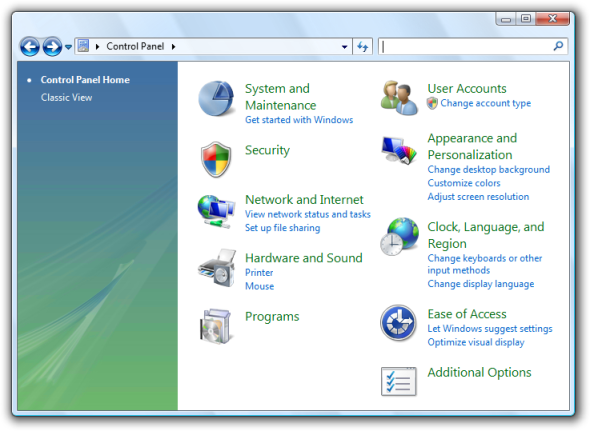
It can be used to authenticate local and remote users. The Security Accounts Manager ( SAM) is a database file in Windows XP, Windows Vista and Windows 7 that stores users’ passwords. The password is stored in SAM file in windows. This can be recopied to the original location if you want to reset or change a forgotten password. However, we are gonna try & change the password for a copy of the original SAM copied to the Kali Linux desktop.
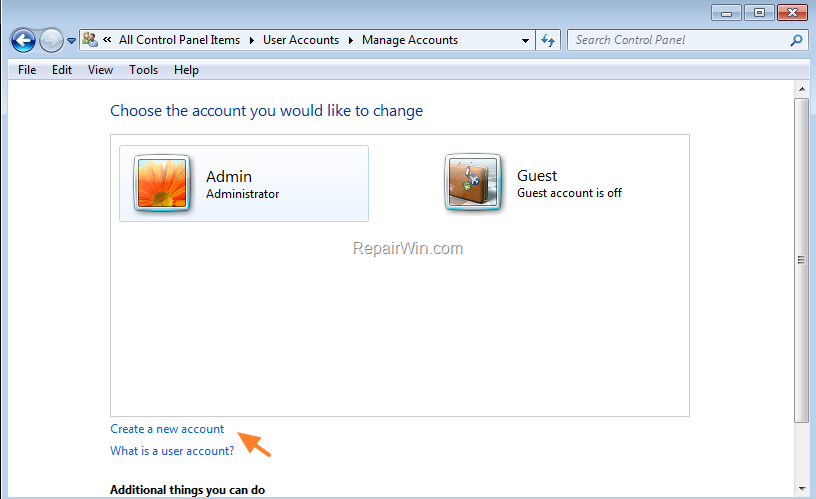
So we shouldn’t alter with the filesystem of the target as far as possible. LAB 1: CHANGING THE WINDOWS PASSWORD USING CHNTPW Only (old style) same length overwrites possible L Write names of changed files to /tmp/changed v Be a little more verbose (for debuging) d Enter buffer debugger instead (hex editor), List users (as -l) then ask for username to change u Username to change, Administrator is default HomePage OPTIONS Syntax: chntpw -h This message It can also add/remove the lock for an account. The tool can alter the values present in SAM to reset the password or to change it. Since chntpw is used for accessing and changing passwords, this tool is used for password forensics.Ĭhntpw retrieves information like accounts, account types, password hash etc from the SAM. In addition, it contains a simple registry editor (same size data writes) and hex-editor with which the information contained in a registry file can be browsed and modified. Using chntpw is a great way to reset a Windows Password or otherwise gain access to a Windows machine when you don’t know what the password itĬhntpw is a utility to view some information and change user passwords in a Windows NT/2000, XP, Vista,7 SAM user database file, usually located at \WINDOWS\system32\config\SAM on the Windows file system. To unhide the account, just go back to the same registry entry/location and delete the key with the name of the account.Chntpw is a Kali Linux tool that can be used to edit the windows registry, reset a users password, and promote a user to administrator, as well as several other useful options. Voila, your account should no longer show up on the Welcome / Login screen or in the Control Panel > User Accounts area. Use the username of the account you want to hide as the value and hit OK. Right-click on the UserList folder on the left pane and choose New > DWORD (32-bit) Value HKEY_Local_Machine\SOFTWARE\Microsoft\Windows NT\CurrentVersion\Winlogon\SpecialAccounts\UserListģ. You will need to run this from an account that has Administrative rights. Run The Registry Editor in Windows XP/Vista/Win7 by going to Start Menu > Run or by hitting the Start Menu Key + R key> type: regedit and hit enter. (ie Copssl and its SvcCOPSSH user account that it creates)ġ.
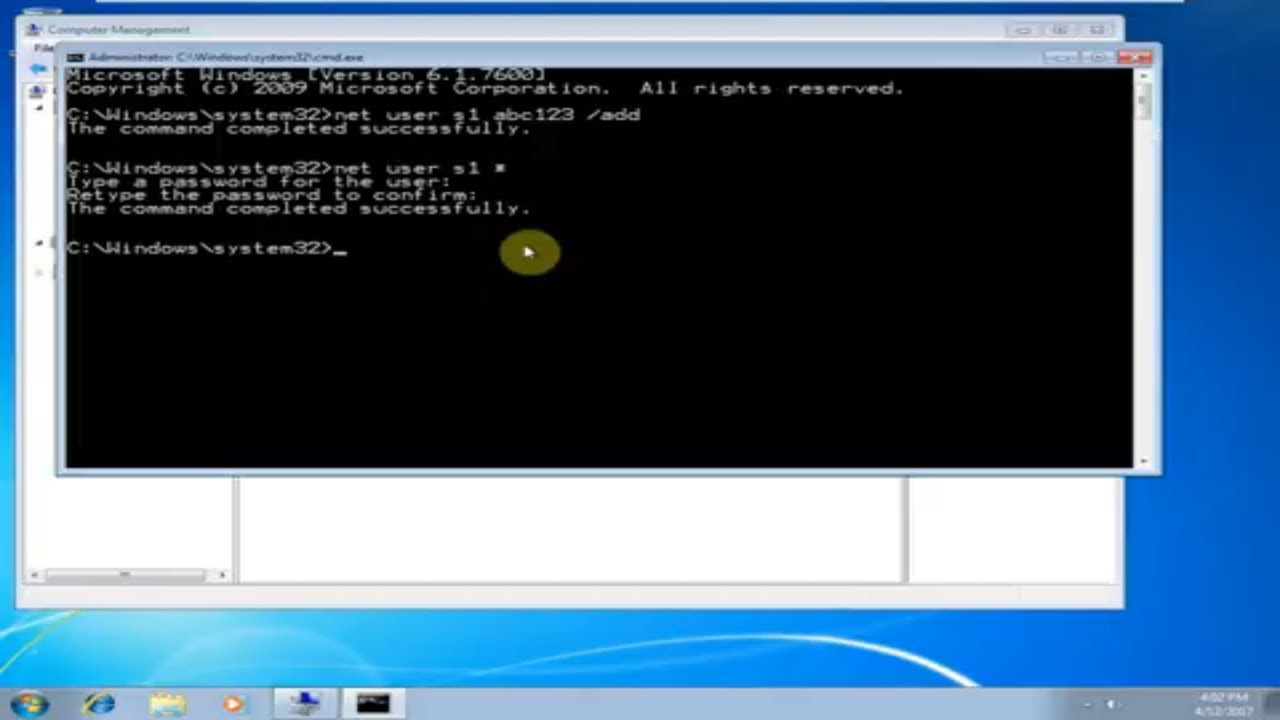
This can be handy for when an application or service account is created for apps to run with and are not needed for logging with. This recipe will explain how to hide accounts from the Windows Welcome / Login screen.


 0 kommentar(er)
0 kommentar(er)
